Add ‘Up One Level’ Or “Click To Return” Button In Windows 7 Explorer
Windows has introduced a lot of shortcuts and one such shortcut that people are using or like to use is the ‘Up one Level’ button in your own Windows 7 explorer. It is not a new feature but it was present in the previous versions of windows although it has been removed in the Windows 7 although you can always add this button in your explorer whenever you want to by just following some simple steps.
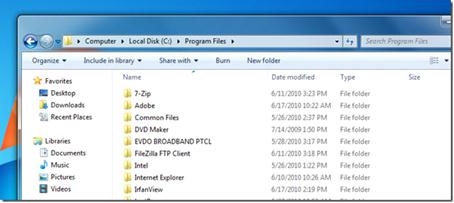
First start up with the original windows lay out and you will see just forward and backward navigation bars on the layout.

If you want to add the Up One Level button you need to install the Classic Shell first.It is simple, small, easy to use software designed to bring back the old shortcuts or functions which are absent in Windows 7.When you have installed it then go to the folder and search options in the menu bar.

Now a window will appear where there will be a lot of check in options available. Under the domain of files and folders there will be an ‘always show menus’ available. Click it or check it and then click the okay button so that your changes will be applied.

With in no time you will see the old menu bar and now click on the Classic explorer option.
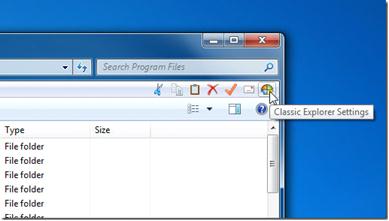
After clicking it the classic explorer settings will appear now click the classic explorer settings option on the right side of the window.
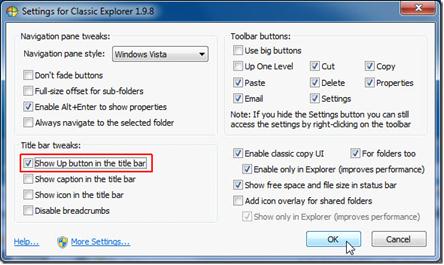
After clicking on it the Classic Settings folder will appear with different setting change options but since we are just talking about the Up One Level, just click on it or check it.

To make sure that this works close all the already opened window tabs and then open the explorer you will see the Up One Level button on your explorer or also called the Click to Return button.You can easily remove this button too if you want to by applying the whole procedure in reverse order or just by simple going to the folder options and uncheck the menu button.
Image Courtesy: AddictiveTips.com




